Plan a Route
(forked from openrouteservice.org)
Overview
Since a couple of months ago GPSLogger allows you to follow a previously planed route with turn-by-turn instructions. The planing & transfer process of these routes has been sub-optimal in the past, and so I am very happy to let you know that I can provide now a separate site that is dedicated to route planing that should give you all the features needed and is easy to use.
Requirements
- PC/Mac to use the website (not optimized for mobile usage)
- Temporary online connection (to transfer the route to GPSLogger)
You find the service at the following URL: https://route.emacberry.com/
Creating a route (based on OpenStreetMap data) is now very easy and IMHO convenient to use. Some turn instructions might be confusing but are related to the data source - some optimizations are applied during the import, but it is always recommended checking the final route, before you start your trip.
Save a created Route on the website
Typically, all route services and websites I am aware of require registering and creating an account - GPSLogger II route service is different! - No registration - no login - no personal data is stored. If you want to save/store a created route, simply create a browser bookmark of the site, and you are done. You can simply restore the route by opening the bookmark at any later time.
Here is an example route link: https://route.emacberry.com/directions?n1=52.033868&n2=8.853757&n3=15&a=52.038178,8.834279,52.035162,8.864551,52.026251,8.861246,52.024944,8.847771,52.027809,8.831999,52.037987,8.834236&b=1c&c=0&g1=-1&g2=0&h2=3&k1=en-US&k2=km
Transfer a route to your mobile device
I have decided to use a very simple way to connect the website with your mobile device - during the planning phase your web browser and your mobile phone have something in common: your current location! It’s true that this is not highly secure - but since GPSLogger is not used by 10 million people the location is some sort of unique id. Please also note, that no additional/personal or device related information will be transferred. So to send your current route it’s just two simple steps (Please note, that of course it’s required that you allow both your browser and mobile device to get your current location):
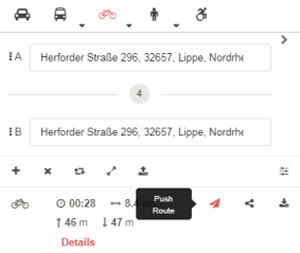 After you have completed your route you can select the Push Route icon -
this will open a dialog with some additional information - press the PUSH button to finally submit the
current route to the emacberry.com backend.
After you have completed your route you can select the Push Route icon -
this will open a dialog with some additional information - press the PUSH button to finally submit the
current route to the emacberry.com backend.
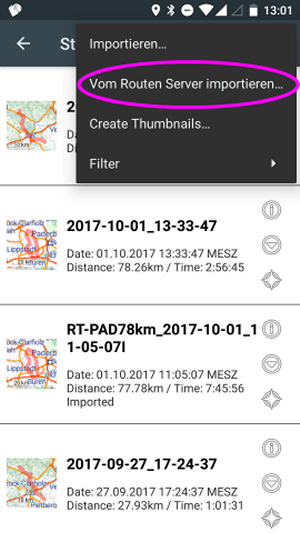 Once the route is submitted to the backend you can open the GPSLogger II PathManager and select from the Menu
the Import Route from Server… function. This will request (based on your current location) the latest route that
was submitted to the backend within the last 15min and in the range of 5 km of your current location.
Once the route is submitted to the backend you can open the GPSLogger II PathManager and select from the Menu
the Import Route from Server… function. This will request (based on your current location) the latest route that
was submitted to the backend within the last 15min and in the range of 5 km of your current location.
So in order to use this feature, make sure, that your browser running on your PC/mac and your mobile device show the
same location information.
Export as GPSLogger II Route JSON file
If you don’t like to transfer the route via the emacberry.com backend to your mobile device you can always use the export function as an alternative and transfer the route JSON file manually over to your mobile device. Once the file is copied to your mobile you can import the created route JSON file as any other GPX, KML or TCX via the PathManager import functionality [or open the file on the device (e.g. the eMail attachment)\ and select GPSLogger from the list of available file handlers].