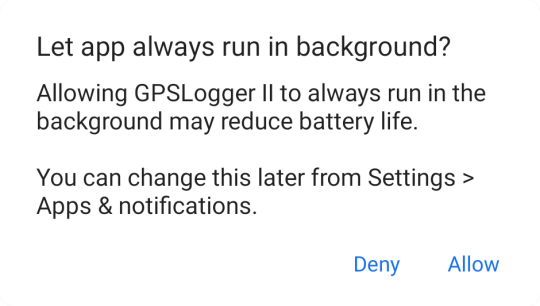Frequently asked questions
Questions
-
Stop logging is not possible - the stop logging overlay button is not shown?
-
The Application is always talking - How to disable all Text2Speech audio announcements?
-
Why should I disable the OS battery optimization for the app?
-
Opening Web Links with GPSLogger using Android 11 (or earlier)
-
Opening Web Links with GPSLogger using Android 12 (or later)
-
I have a setting with the prefix [Profile!] that is not editable
Answers
How can I change the current view?
If the TabBar is not visible (either you have disabled it in the options or it is hidden because you are using multiple views), you can swipe left/right in order to change the current view. Please also note, that on the map view you have to start the swiping near the left/right margin of the map screen.
Stop logging is not possible - the stop logging overlay button is not shown
GPSLogger’s main screen can be active/display all it’s information, even if your device is in the locked state. This will save you from constantly unlocking your phone when you just want to check your location on the map.
In order to avoid the situation that you terminate the logging process by accident while the phone is located in your pocket (or stored somewhere else), the stop logging overlay button is only active, when the device is in its unlocked state.
So when you take your phone out of your pocket, and you want to stop the logging process (and the stop logging button is not shown) you need to unlock your phone and the missing function/button will become available. You can quickly unlock your device to do so by pressing the and select Unlock from the menu
The Application is always talking - How to disable all Text2Speech audio announcements?
I am sorry that you dislike this feature - but as always there is a simple way to disable the lady from talking: Open Application Settings > Speech & Audio Notifications > Make use of speech synthesis
Before disabling the feature completely you might like to disable specific announcements only - all details can be found in the Audio Announcements section.
Where do I find my exported file?
Please see access GPSLogger files
Settings are so complicated & complex?
What can I say - yes you are right, the settings seem to be quite complex and might be way too complicated from the start. The main reason why the situation is what it is: I don’t want to restrict users in any way, nor do I want to make decisions for them - I truly believe you as a user are intelligent enough to tweak all the different options to your personal preference. Keeping in mind we are all different and have different backgrounds and plenty of different use cases.
Some use GPSLogger for skydiving - some to track the movement of their RC car/plane others use the app to track their flight (when the airline does not offer any kind of onboard entertainment) - I personally use it as a replacement of my bike computer, to track my hiking activities and use it on my treadmill and rowing machine. GPSLogger is a swiss army knife - and therefore the options and settings cover many aspects.
If you miss a feature/function - just let me know! - That’s how much has started
Why the App needs Permissions…?
You can find a detailed description about the different requested permissions in the Section information about requested Application Permissions - If you have any additional questions - please do not hesitate to ask!
Why should I disable the OS battery optimization for the app?
The Android OS has different possibilities to extend the battery life of your device - one of these possibilities is to restrict the ability to allow apps to make use of the running-as-background-service capabilities. Since GPSLogger is doing all of it’s logging functionality as a background service such a restriction would be counterproductive (if not causing fatal errors).
It might be possible to use the app with enabled battery optimization - but it can’t be guaranteed that longer activities will be recorded completely/correctly. It is strongly recommended to disable this optimization.
How to disable the OS battery optimization for the app?
When starting GPSLogger you will be initially prompted to disable the battery optimization from the OS for the app. If you have ignored this request/prompt, then you have two different options:
Open the InApp Settings > General Settings > Prioritized Background Activity
…and then selecting Allow when asked Let app always run in background?
- Open the OS Settings > App > select GPSLogger II > Battery > select Unrestricted
or (depending on your OS version)- Open the OS Settings > Battery > select in the menu the and then Battery optimization > select All apps > select GPSLogger II > select Don’t optimize
If you don’t have the Prioritized Background Activity switch in the GPSLogger application setting, then your OS version probably doesn’t optimize the battery usage of apps (and so there is no need to disable it).
Opening Web Links with GPSLogger using Android 11 (or earlier)
Normally it should not be required to adjust anything in oder that GPSLogger will open the registered weblinks in the Application - nevertheless - if this does not work on your device running under Android 4,5,6,7,8,9 or 10 then:
Open the GPSLogger application settings of your Android (not the built in GPSLogger settings!) - Typically this can be done by opening the Settings App and then there is a section called Apps or Applications. Open the GPSLogger App settings and then select the Open by default Section
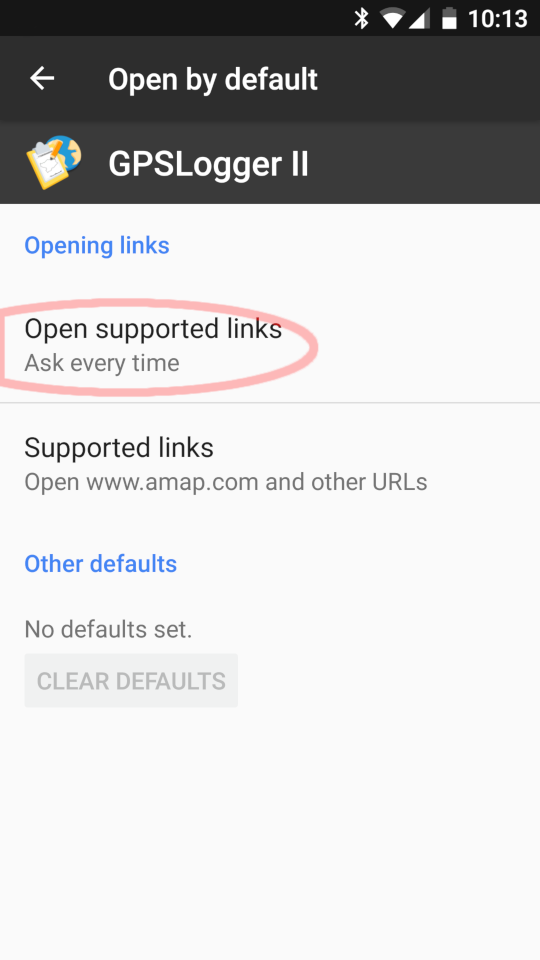
This will show you (hopefully) the following dialog. Please make sure that either Open in this app or Ask every time is selected.
Additionally it could be that another app (e.g. your browser) has already registered itself as default handler for a certain weblink/type.
In oder to check/clear this registration, open the system application settings of the corresponding app (here is the example the Chrome browser)
So now you should be able to open any of the registered weblinks directly with GPSLogger (or at least the OS should show you a selection dialog of which apps can be used to open the link).
Opening Web Links with GPSLogger using Android 12 (or later)
I really love Google for all the changes that have been introduced with Android 12 (SDK 31). The usage of web-links with an app have been massively restricted.
Since Android 12 you need to verify the website with your app - while this approach works quite nicely for websites that are under your own control, this is quite difficult to achieve with sites, that are beyond your control. For these external sites you as the user have to manually allow/edit the link support.
Please note that it can be a requirement to repeat this step after you have updated GPSLogger - GREAT!
To start, open the GPSLogger application settings of your Android (not the built in GPSLogger settings!) - Typically this can be done by opening the Settings App and then there is a section called Apps or Applications.
Open the GPSLogger App settings and then select the Open by default Section
then press Add link
Now select the website(s) from which you want to open GPSLogger directly with certain URLs (typically download links). If you want to open map downloads directly with GPSLogger from the openandromaps website, you need to select:
- download.openandromaps.org
- ftp.gwdg.de
and then press the Add button.
Now you can open map download links directly with GPSLogger on your Android 12.
For a reference of all available webistes/urls that can be opened with GPSLogger see: Registered Weblinks.
My device does not show a dialog (to allow me to select the GPSLogger app) when starting a download on openandromaps! (or directly start to download the file with the used browser)
Using Android 12 (or later):
In order to be able to open download links from openandromaps with GPSLogger you need to enable the corresponding URL’s in the OS application Settings section (Open by default > Links to open in this app). So please enable/add:
- download.openandromaps.org
- ftp.gwdg.de
please see FAQ: Using Weblinks in Android 12 (or later) for details
Using Android 11 (or earlier):
- please see FAQ: Using Weblinks in Android 11 (or earlier) for details
I have a setting with the prefix [Profile!] that is not editable
This prefix indicates, that a) you have currently activated a different profile and b) that the setting has a value in the Multi Preferences/Mode. So when ever you come across such a setting field, you should switch to Application Settings > Multi Preferences/Mode and select the current active profile to adjust it.
How to install GPSLogger II on BlackBerry 10?
Since BlackBerry (aka RIM) decided to drop all their legacy services in January 2022 (including their AppWorld Store) the only way to install any Apps on your existing BlackBerry 10 smartphone is via the AmazonApp Store that hopefully still exists on your device. GPSLogger is available via AmazonApp Store and you should be able to find it by a regular search - in any case once more here is the link (that works on the regular web) https://www.amazon.com/gp/product/B00L9GLGGQ